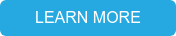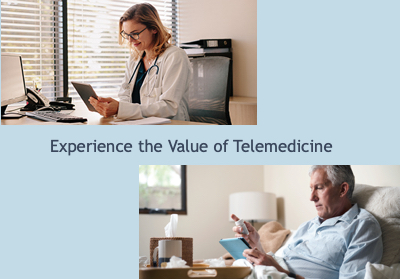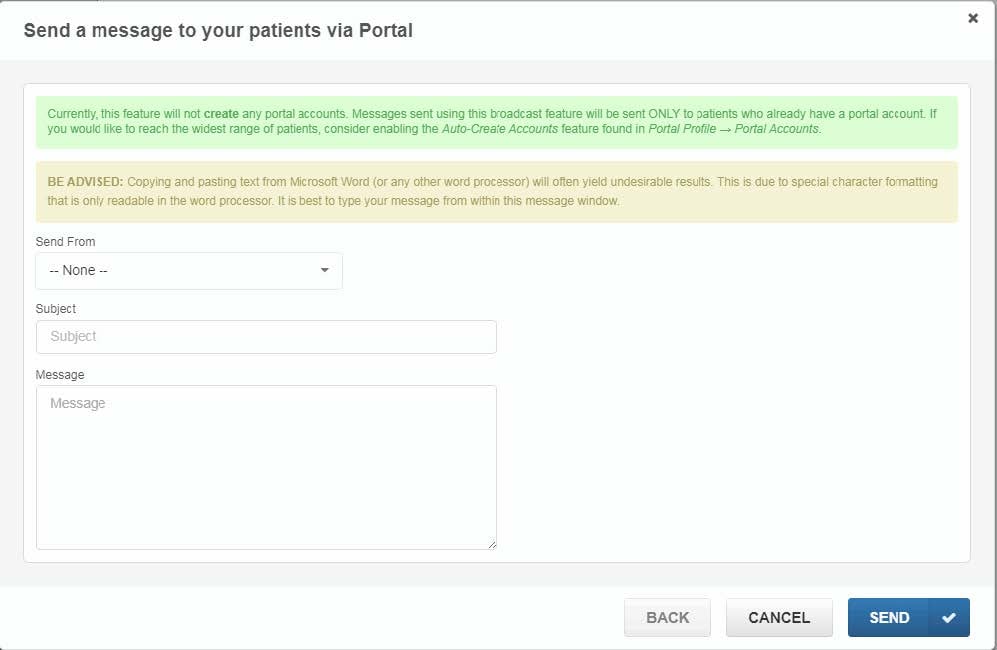COVID-19 Lab Results in Practice Partner, Medisoft Clinical or Lytec MD.
When receiving the new COVID-19 lab result through your Quest or Labcorp Interfaces, the result will automatically fall to your exception files until the result code is manually added to your Interface's Crossref file. For the time being, you can manually edit the exceptions and load them into the software for the results to show in your patient's chart. However, you can fix this permanently and not have to edit and load the exceptions each time by adding the COVID-19 test code to your software and crossref file.
To add the code to your Crossref file, please complete the following steps.
First you will need to add the new name to your Software.
1. Go in to your Patient Records
2. Click on Maintenance/ templates/ lab data test names.
3. Click on "new" and add "COVID-19" as a new test name.
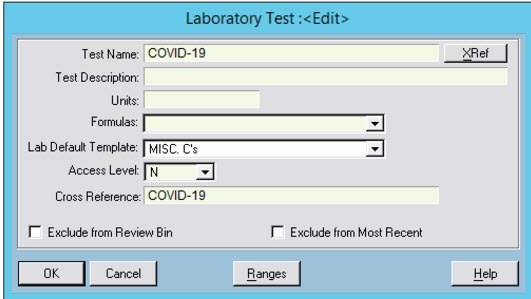
Then you will need to add the code to your lab cross-reference file
1. Then open up "crossref" application in your lab interface folder.
2. Go to File/Open and open the Lab_Lab file
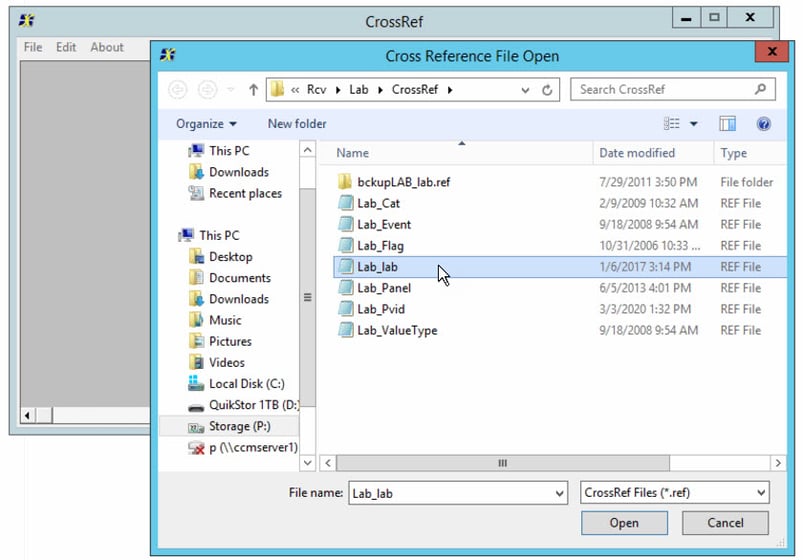
3. Go to file and then click on "extract" and select "lab names"
4. In your list of lab names, find the COVID-19 name on the right side and add the test code that came over with your patient's COVID-19 result. (you will see the test code when you hoover over the test name when editing the exception file)
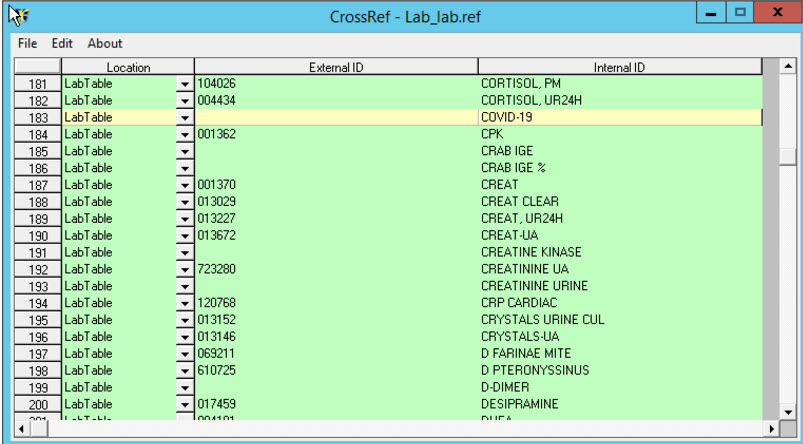
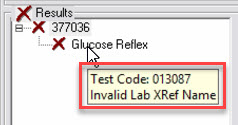 ***The code to the left is for Glucose Reflex and is just being used as an example, you will need to get the COVID-19 code from your software's exception files once you've received the test result***
***The code to the left is for Glucose Reflex and is just being used as an example, you will need to get the COVID-19 code from your software's exception files once you've received the test result***
5. Then you can click file/save and close out of all applications.
6. Restart your Lab interface on the server and the change will take affect for any future COVID-19 test results.
Please email support1@avsmedical.com if you need assistance with this process.
Are you in need of Support for your Practice Partner, Medisoft Clinical or Lytec MD?