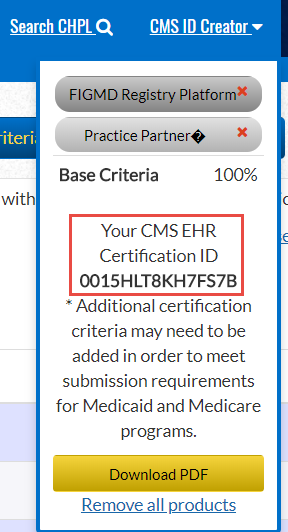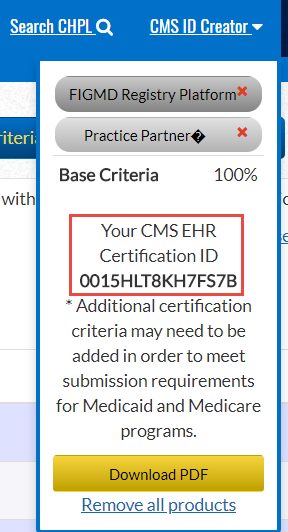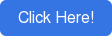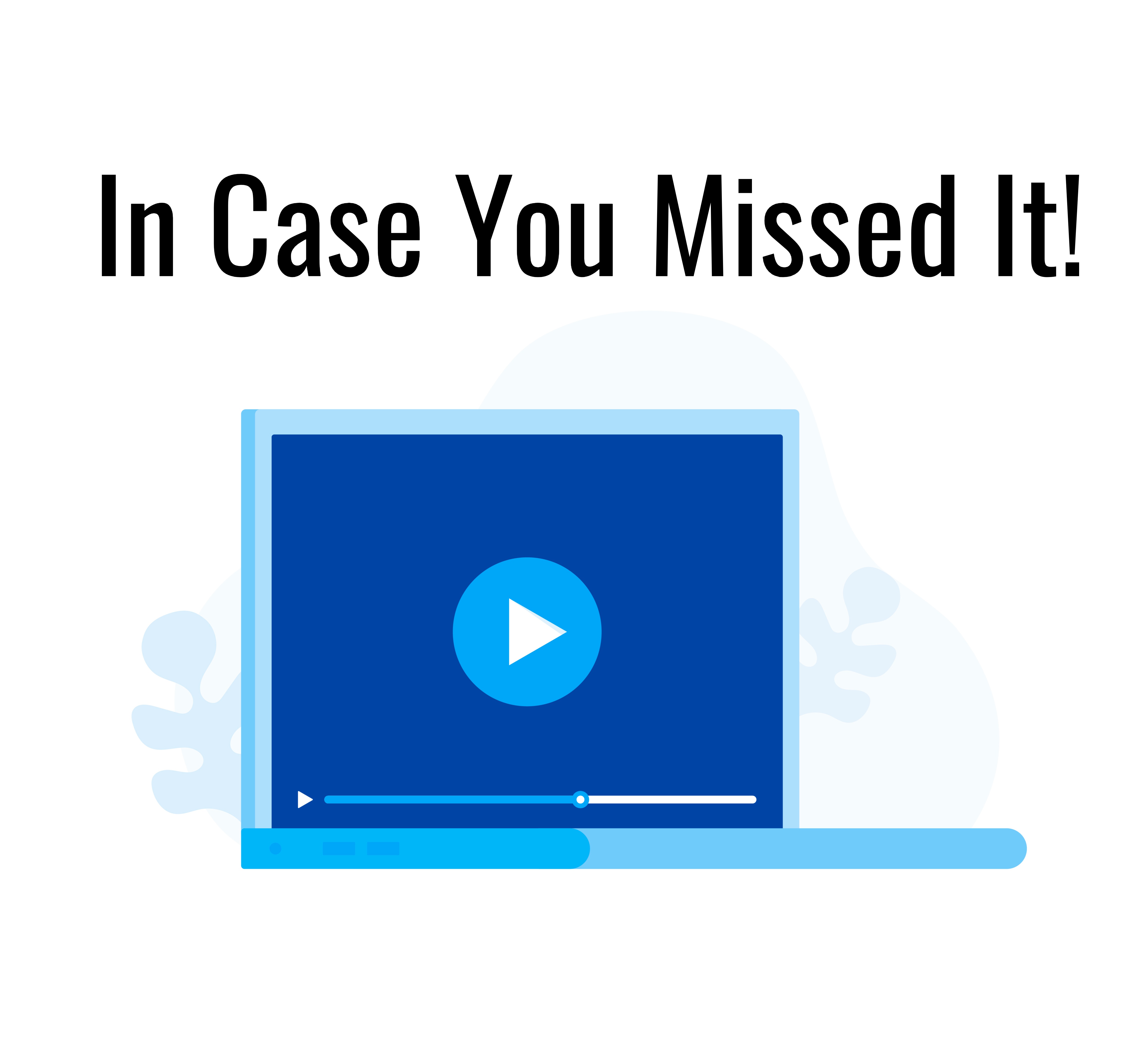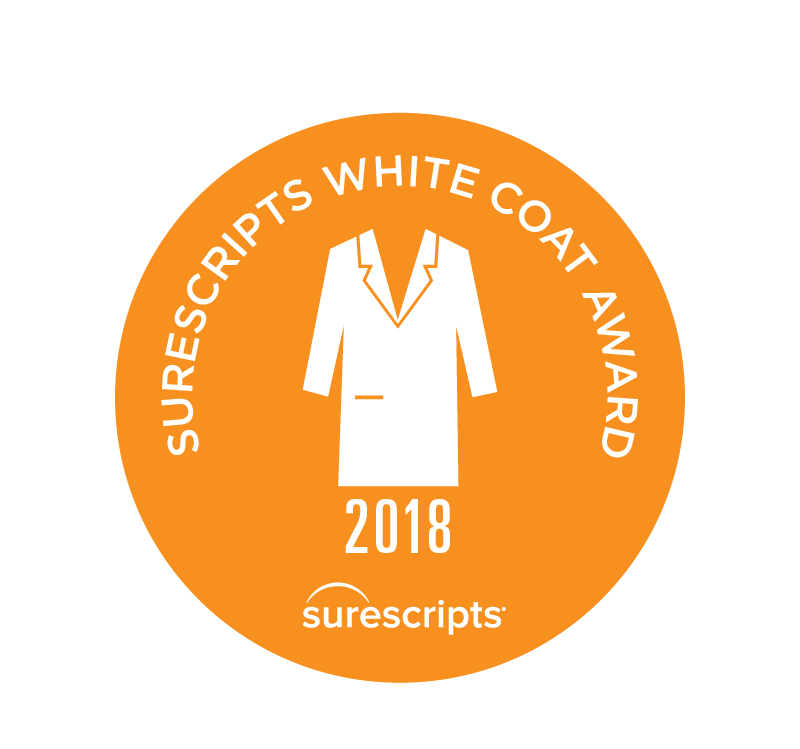V11.1 requires you add the CEHRT for the Vendor used to report CQM Measures.
It is necessary to add both the eMDs Practice Partner 11.1 product and the QR or QRDA used for reporting into the CMS ID Creator.
Steps on getting the CEHRT number for Practice Partner
1. Navigate to ONC CHPL homepage - http://chpl.healthhit.gov
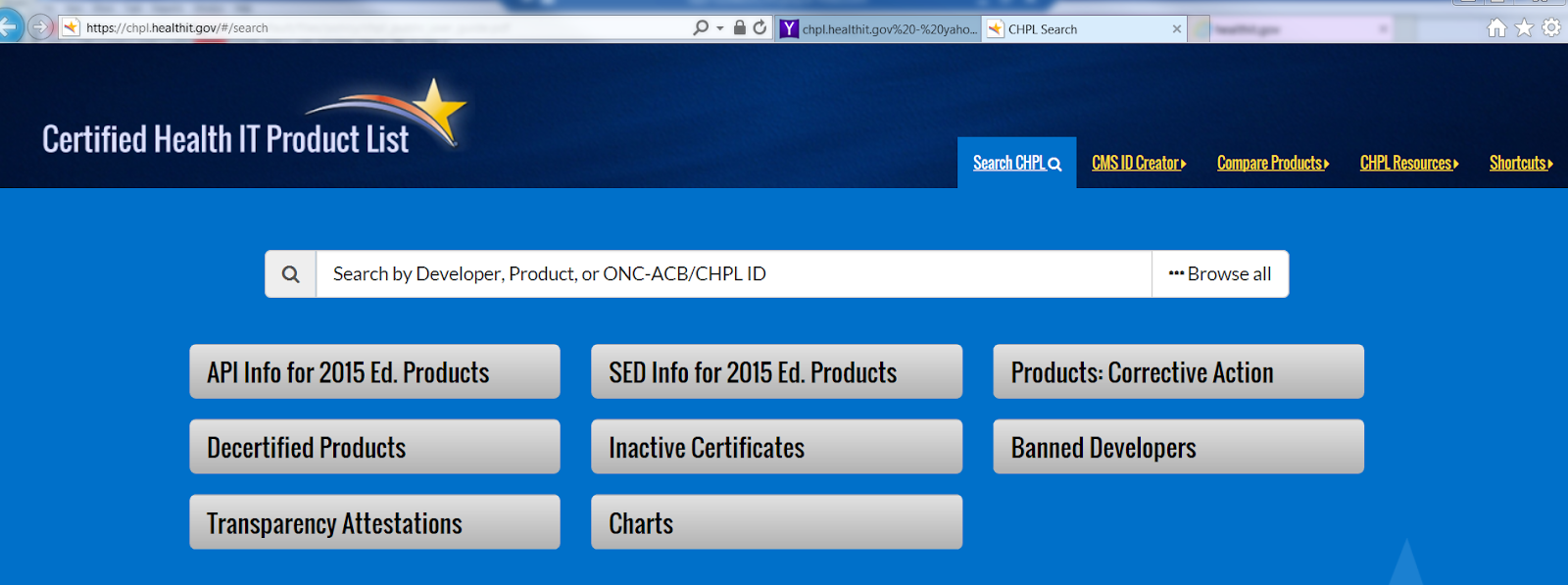
2. Enter in the search eMDs scroll to the respective eMDs product

3. In order to add the product you have searched to the collection of products to create your CMS EHR Certification ID you have two options:
Select the yellow “+CertID” button to the right of the product on the search page3
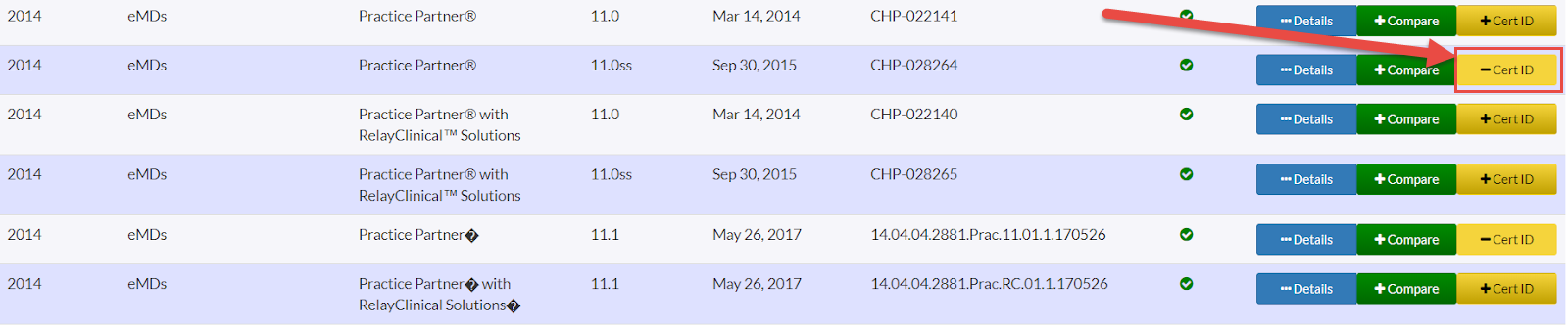
OR
Click the “Details” button to see the Product Details page and click the “+CertID” button there.
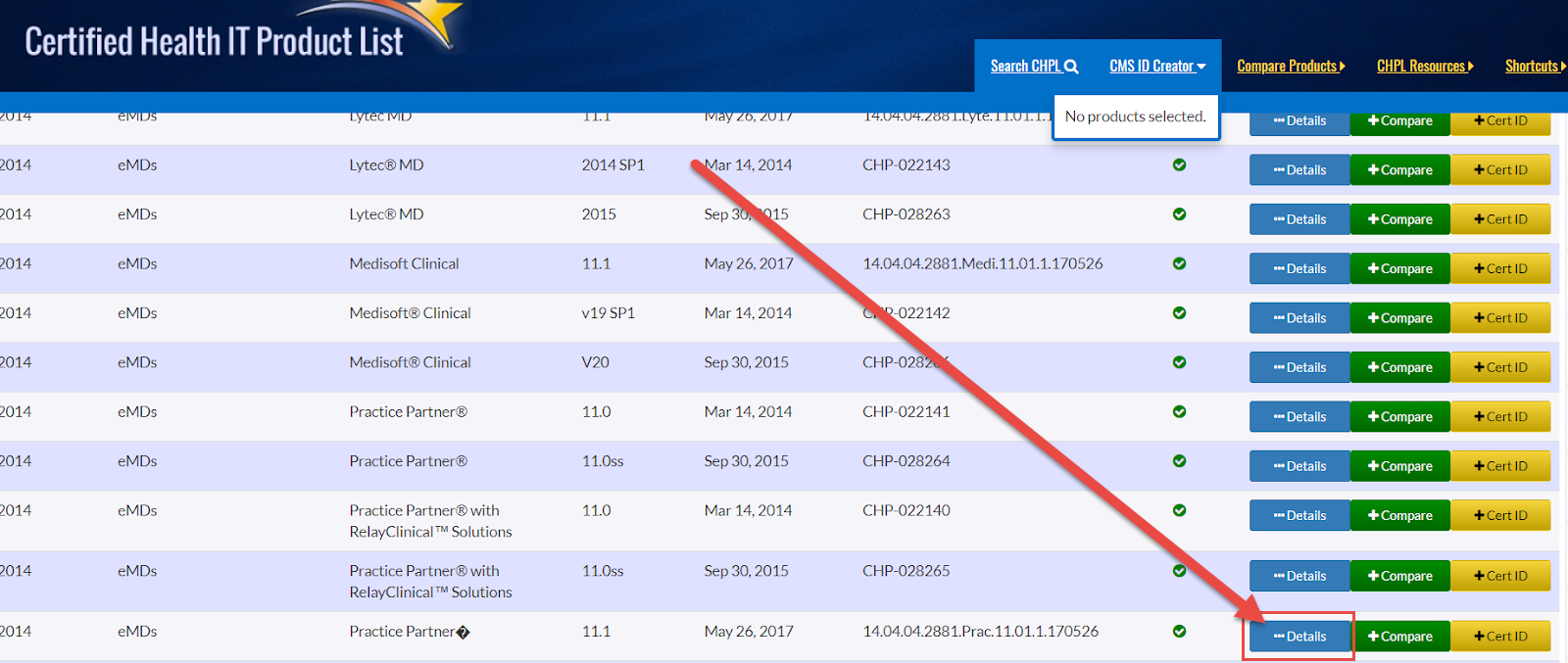
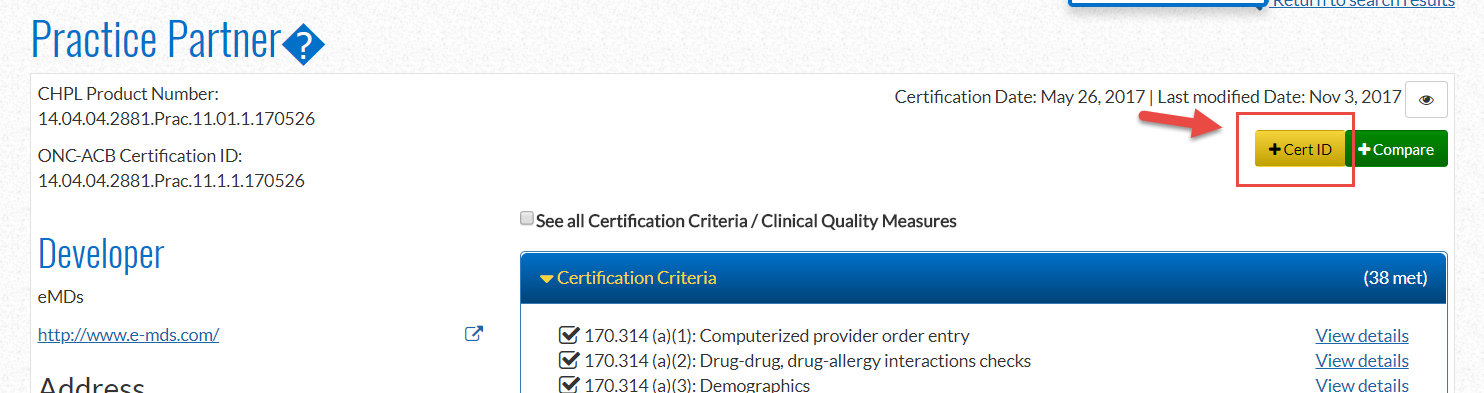
4. Once the product is added the CMS Certification ID widget between the “CHPL Search” and “CHPL Resources” tabs on the top of the site will expand showing the product name and current status.
Note: you can minimize and maximize this widget by clicking the title “CNS ID Creator.” Additionally, the widget will prevent you from generating a CS HER Certification ID until enough products have been added to meet a Base EHR requirement.
Practice Partner 11.1 will not allow you to create a CEHRT ID until you add an additional product. The reason is that 11.1 has to be matched with a product that has certified CQM data.
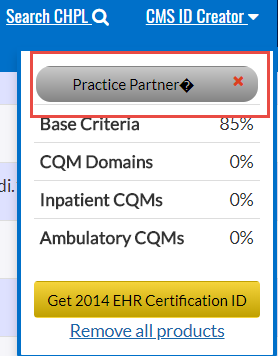
To add the additional product add this product to the Search window (leaving Practice Partner in the product list)
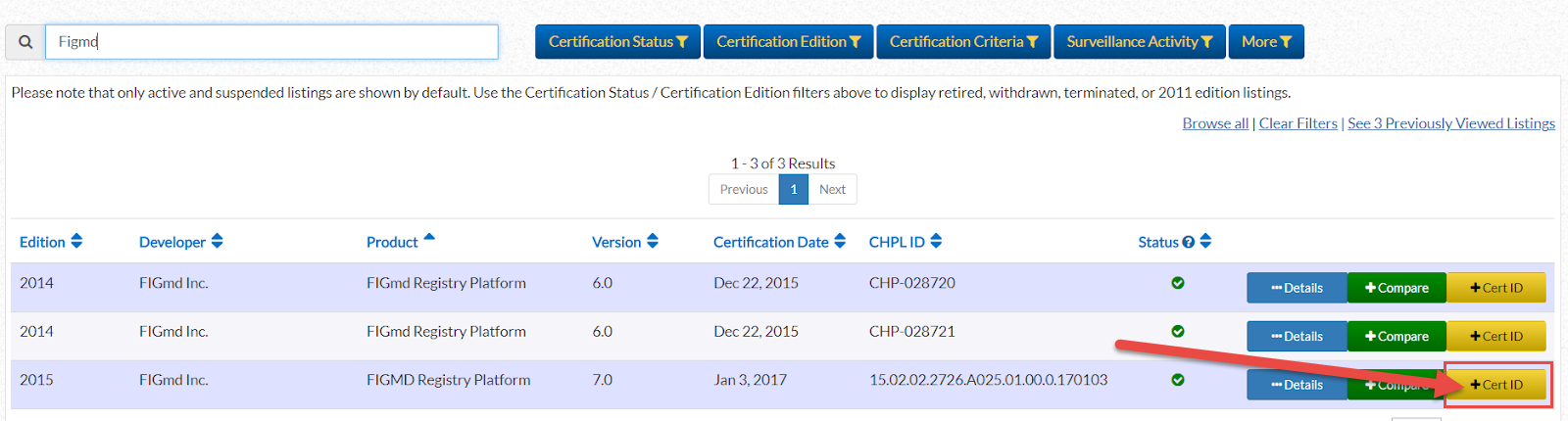
Click on the +CEHRT ID, the CMS ID Creator will open adding the additional product to the cart.
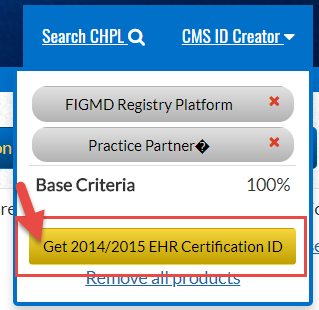
Click on Get 2014/2015 EHR Certification ID bar and it will now create a CEHRT for both products.