HIPAA-Compliant Telemedicine Solution required by May 11, 2023
NextGen Office EHR/PM provides a HIPAA Compliant Telemedicine Solution
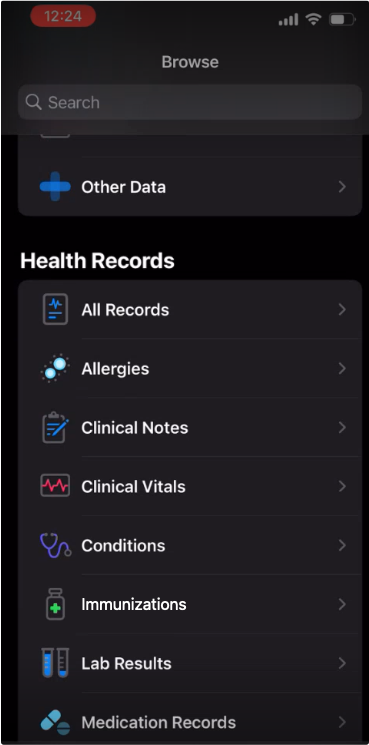
NextGen Healthcare is pleased to announce the upcoming launch of the Apple® Health integration with NextGen® Office by December 5, 2023. NextGen® Office EHR clients will now be able to offer their patients a way to securely download and view their health records from the Apple Health app on iPhone® devices. This integration uses the Patient Access API capabilities that are already part of our ONC-HIT certified EHR platform. Patients will simply download the Apple® Health app and use their NextGen® Patient Portal credentials to log in, download, view, and share their records. NextGen® Office is making enrollment as easy as possible by automatically enabling this service for NextGen® Office EHR clients. However, if you would like to opt out, you may do so here. After the launch, NextGen Healthcare recommends that you inform your patients about the availability of this solution and provide basic instructions about how to find your practice in the Apple Health app and login using their portal credentials. You can reach out to health_records_support@apple.com to receive an invitation link to access your account in Apple after its enabled.
Apple Health Integration with NextGen Office
NextGen® Office is integrated with Apple® Health. Patients can securely download and view their health records from the Apple® Health app on an iPhone® device.
NextGen Healthcare will be launching the Apple® Health integration with NextGen® Office by December 5, 2023. This launch is exciting news for NextGen® Office EHR clients, who can now offer their patients a way to securely download and view their health records from the Apple® Health app on an iPhone® device.
You can read answers to the most frequently asked questions about the Apple® Health integration with NextGen® Office.
Apple® Health on an iPhone® device uses the latest SMART on FHIR® standard, which allows users to download information on allergies, problems, immunizations, lab results, medications, procedures, clinical documents, and vitals, such as heart rate and blood pressure. This new integration with Apple® Health on iPhone® devices uses NextGen® Office Patient Portal credentials and OAuth 2.0. To maintain a lasting connection, patients need to authenticate once, and the system automatically shares new health data.
The Apple® Health integration uses the NextGen® Patient Access API capabilities that are already part of our Office of the National Coordinator for Health Information Technology (ONC)-certified EHR platform. Patients can download the Apple® Health app and use their NextGen® Office Patient Portal credentials to log on, download, view, and share their records. NextGen® Office makes enrollment as easy as possible by automatically turning on this service for NextGen® Office EHR clients. You can opt out here.
This solution relies on technology certified by the federal government to protect the privacy and security of patient information. Specifically, the technology uses Health Level Seven® (HL7®) FHIR® Release 4.0.1, which is the standard for data exchange via secure application programming interfaces (APIs). Therefore, patient data is stored only in your secure NextGen® Office system or on the patient's encrypted device. Because no data is stored or exchanged with Apple, no business associate agreement is necessary. For Centers for Medicare & Medicaid Services (CMS) information about interoperability and patient access, go to this website. If you have concerns about the privacy and security of patient health information, consult your legal and compliance advisers.
Note: For Apple support, your practice can email health_records_support@apple.com. You can obtain an invitation link to access your created account in the Apple® Business Register, which allows your practice to manage your Apple® Health account. To learn how patients sign in to accounts and download health records, refer to the Download health records on iPhone section in the iPhone® user guide.
Patients can log on and authenticate in the Apple® Health app to maintain a lasting connection. The system automatically shares new health data.
Note: NextGen Healthcare recommends that practices contact Apple to create an Apple® account and generate the QR code.

The NextGen® Office Patient Portal logon window opens.
The patient’s name and date of birth appear.
The one-time access request window opens.
The Account Added message appears. After downloading the data, the patient can see their records on their devices.


NextGen Office EHR/PM provides a HIPAA Compliant Telemedicine Solution

NextGen Office EHR/PM an award-winning, Cloud-based EHREnables Small Practices to Meet Interoperability Requirements
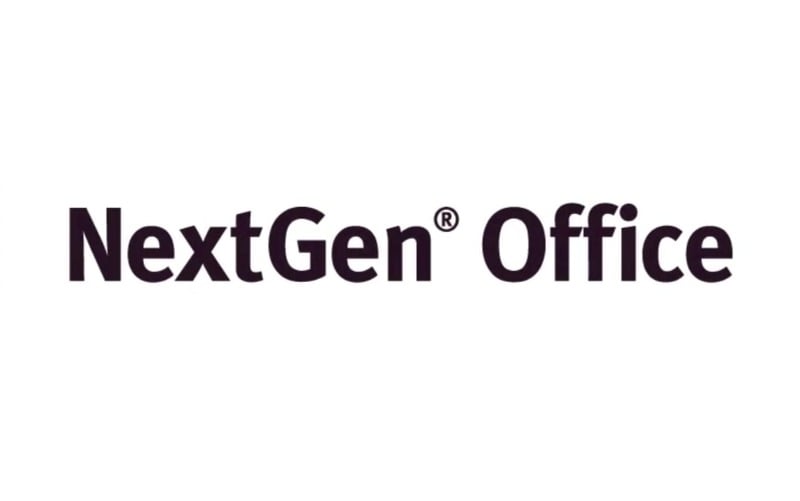 Read More
Read More