NextGen Office Patient Portal Update: Faster - Easier Patient Access
The current pandemic has changed the face of health care in many ways. Tools such as telemedicine and online patient portals have now become not only...
7 min read
AVS Medical : Apr 19, 2023 12:00:00 AM
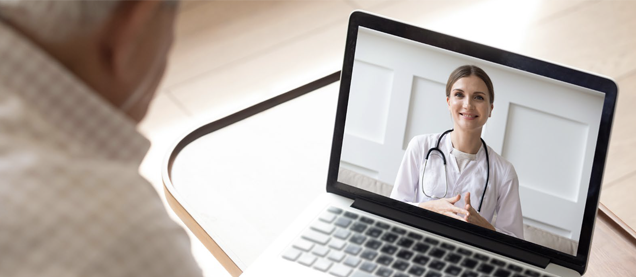
Deliver High Quality Healthcare Anytime, Anywhere, and on any device: desktop, laptop, phone, iPad, Android, Mac etc. using the your NextGen Office patient portal and the built-in, secure Telemedicine feature.
Virtual visits are critical to maintain care continuity during the coronavirus pandemic. Beyond the crisis, patients will not only expect the convenience and autonomy they've grown accustomed to, but will want additional options to engage with their healthcare.
Given this new normal, a telemedicine solution that is part of and built into your EHR and PM is essential. When you add virtual visits to your existing workflow, you optimize your time and enhance efficiency, safety, and convenience for patients.
The NextGen Office cloud based EHR has long had a robust and secure telemedicine option (called E-Visits in NextGen Office) coupled with an intuitive and easy to use patient portal called YourHealthFile.com.
COVID-19 Pandemic Considerations
The COVID-19 pandemic has increased the demand for secure, easy to use telehealth services. While you can use this recommended workflow to document telemedicine in general, this post provides tips to help practices document Coronavirus (COVID-19) cases.
The information in this article is current as of April 1, 2020 and may change as health policy surrounding COVID-19 evolves. Medicare, Medicaid, commercial payers, and states have all taken action to remove policy barriers to telehealth utilization to address this public health emergency.
Before you can schedule a telemedicine session you need to add E-visit as an Appointment Type in NextGen Office. If you're not familiar how and where to do that click here for a short how-to. Add E-visit Appointment Types
Option 1: The practice schedules the E-visit for the patient
Option 2: Patients can request a telemedicine appointment from their portal. This requires you to enable the patient appointment request option in set up. Once you do you can publish on the portal days and times that are available.
2. Appointment Check-in in Patient Portal
Patient logs in to their patient portal account at YourHealthFile.org
Once patients are logged in they can complete intake information before joining an e-visit. The intake information is easily customizable by you and can be customized by appointment type. For example, if this is a new patient telemedicine visit the patient can be prompted to complete new patient intake forms as well as enter pertinent medical information. If this is a follow up visit for an established patient you may decide to collect less information upfront from the patient thereby streamlining the intake process.
Some examples::
Patients can use the navigation menu at the top of the page to review and fill out each form. They can also click a check-in process form link.
To learn more about the NextGen Office cloud based patient portal see this blog post
Clicking NEXT at the top of the page moves the patient through the check-in process. Patients can also use the navigation menu on the left side to select a form to fill out.
Patients can use the check-in process to share information with the provider. This information gets pulled into the Subjective section of the encounter summary in EHR.
In our example, we're showing a customized a Coronavirus (COVID-19) form based on the Respiratory > Cough Chief Complaint Form. Each practice can create as many custom processes/intake forms as they like.
Once the patient is done completing the intake they click Complete Check-in Process. Once they do the e-Visit window automatically opens and the patient is in the telemedicine visit waiting for the provider to join. On the practice side the provider simply clicks the appointment time in the Patient Tracker and the telemedicine visit begins, both the patient and provider can see each other and talk live via a secure connection.
Provider can see, chat or talk to the patient and be in the EHR encounter at the same time.
E-visits are documented in EHR using the same templates and tools as an in-person visit.
Scroll down to the Subjective section, where you see all of the intake responses that the patient entered during the Patient Portal check-in process. You should enter all information that the patient shares with you about themselves in the Subjective section. You can edit this section as necessary during the encounter.
The provider enters Objective, Assessment, and Plan information.
Even though the physical exam is limited to what you can observe over video, you can document any patient-reported vital signs as a SOAP note.
Example: The patient shares that they have been checking their temperature daily and says the highest it has been today is 102.5. You would add this patient-reported observation as a free-text SOAP note (either type or dictate) to Physical Exam. Other vitals can also be documented in this way such as height, weight, and blood pressure. If the patient can show you the thermometer on camera that shows the reading, you could add that reading to Vital Signs in the Objective section.
Other visual exam findings include:
You can also use blueprints (templates) or body systems and phrases available in Physical Exam.
This article provides workflow suggestions for e-visits (telehealth visits) and is not intended to provide clinical, legal, healthcare coding, or billing advice. Clients should verify that the information presented here is still applicable and valid. Additionally, practices should check with their malpractice carrier to verify liability coverage for offering telehealth services.
There are suggested codes based on the Chief Complaint Form. You can create a custom diagnosis panel in Administration: Diagnosis Panels. We created a custom panel for COVID-19. For a list of ICD-10 codes that you can use for COVID-19, refer to ICD-10 Codes Related to COVID-19.
In the plan section of your encounter note you'd prescribe medications (in Prescribe) and order labs or tests (in Orders) as you normally would.
You can create a custom care plan in Administration: Care Plans or click Create New. We created a custom care plan for COVID-19.
Patient Instructions
There are built-in patient instructions and patient education by Elsevier, patient instructions are suggested based on diagnosis you choose in the encounter note. The patient instructions are posted to the patient's Patient Portal account in Patient Summary.
| CPT and HCPCS Codes | Description |
|
Common telehealth services include: CPT code 99201-99215 |
|
For a more complete list of Medicare Telemedicine Services please click here
Billing for E-visits in PMEffective March 6, 2020 and until the public health emergency is over, telehealth visits are considered the same as in-person visits and Medicare pays at the same rate as regular, in-person visits. Check with your commercial payers regarding coverage for telehealth services.
When billing professional claims for nontraditional telehealth services with dates of services on or after March 1, 2020 and for the duration of the public health emergency, Medicare requires:
Check with your commercial payers to determine which modifier they require.
Claims that were already submitted in accordance with the previously published guidance (that required POS = 02) must be corrected and resubmitted by providers. Claims billed with a POS of 02 will be paid at the facility rate.
NextGen Office has a time saving tool called Blueprints that will allow a busy healthcare provider to conduct and document patient visits efficiently and quickly. You can use this feature for any encounter. Once you've created your standard or typical note for a particular type of complaint you can save it as a Blueprint and then apply that Blueprint or part of that Blueprint to any patient or encounter.
As an example, this article presented a typical COVID-19 e-visit and can be saved as a COVID-19 e-visit blueprint for reuse, freeing up time to see more patients. You would probably want not reuse the Subjective information since that will vary greatly patient to patient. But other areas such as the Review and Physical Exam may mostly normal and can be applied to other encounters, allowing you to just document the pertinent positives.
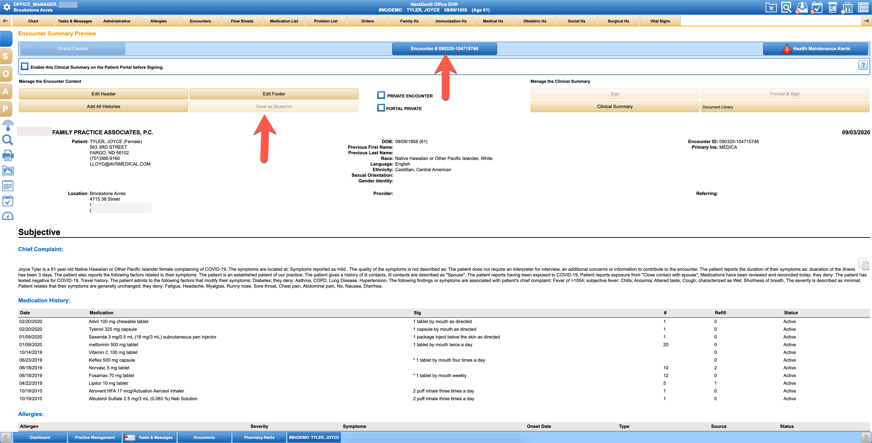
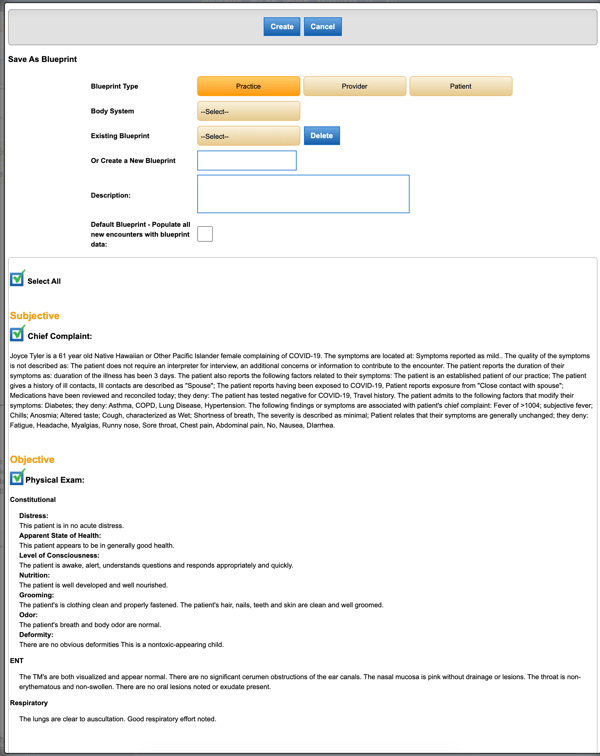
NextGen Office cloud based EHR offers a patient portal and telemedicine solution that is easy to use for both patients and providers alike. You can be confident that you're meeting your patients expectations and needs by providing a useful tool that allows them to participate in their care.
If you have questions about how to use your existing NextGen Office telemedicine solution please contact our support team by sending an email to support1@avsmedical.com or call 877-975-9160 and choose option 2
If you're looking to add a telemedicine and patient portal solution please click the button below to learn more!
Learn More about NextGen Office

The current pandemic has changed the face of health care in many ways. Tools such as telemedicine and online patient portals have now become not only...

Google has recently updated the Google My Business (GMB) platform for healthcare providers and other medical professionals. This newfunctionality...
-1.jpg)
The NextGen Office EHR/PM Premium Patient Portal now includes enhanced modules that allow patients to update their medical information, schedule and...