NextGen Office Patient Portal:Patients Self Register
In this continuing blog post series of getting the most out of your NextGen Office EHR/PM Patient Portal we're going to cover how the practice can...
2 min read
AVS Medical : Apr 19, 2023 12:00:00 AM
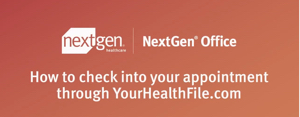
The NextGen Office Patient Portal is an extremely useful and powerful tool that fosters patient engagement by allowing your patients to perform a variety of functions all designed to save provider time, increase patient engagement and satisfaction!
Read on to see how patients can check in online to the YourHealthFile Patient Portal, from the convenience of their home or in your waiting room!
YourHealthFile.com is the NextGen Office EHR/PM Patient Portal, here your patient's can perform a wide variety of functions all designed to foster better interactions with your office, increase patient engagement and ultimately increase patient satisfaction with you and your services.
Online bill pay, refill requests, updating demographic and insurance info, updating their medical history, and even performing a telemedicine visit with you!
Download Now: Free EBook Virtual Visits - Telehealth in Times of Crisis and Calm
But perhaps one of the most useful tools is to check in to their scheduled appointment, at any time on any device. They could arrive at your office and in the span of a just a few minutes check in on their smartphone, right in your waiting room. Your staff is alerted to their presence, they can pay any outstanding amount, sign your practice forms, update their information and even enter their history*
(* you're in total control of the info they're allowed to enter at the portal)
We live in a heavily connected world, patients of all ages and demographics use and count on a variety of electronic tools and apps to manage their lives. Today, patient's count on and expect their health care provider to offer this service.
Step 1: Log in to https://www.yourhealthfile.com/portal/login.jsp
Please see our previous blog post on how to register via an email invitation sent by your office by clicking here:
From the home page, click the Appointment Check-in navigation tile.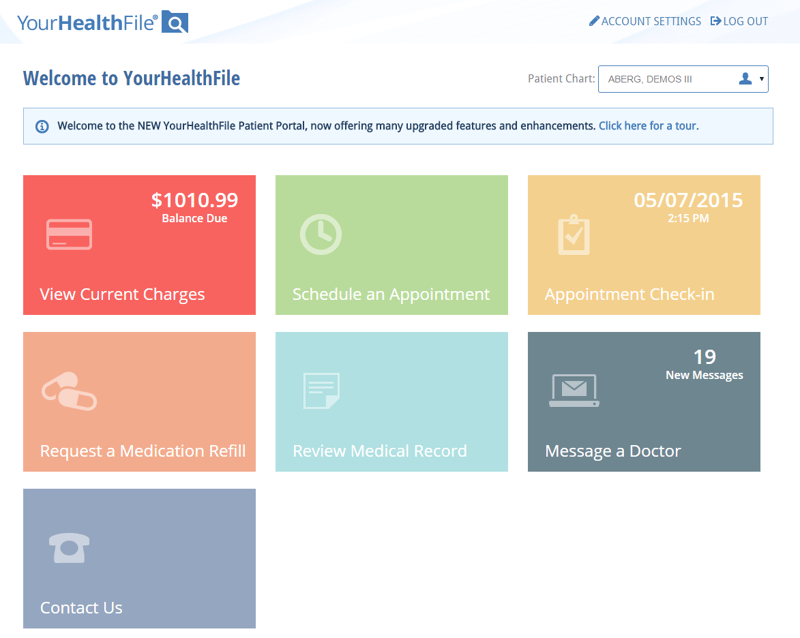
Step 2: Begin Appointment Check In
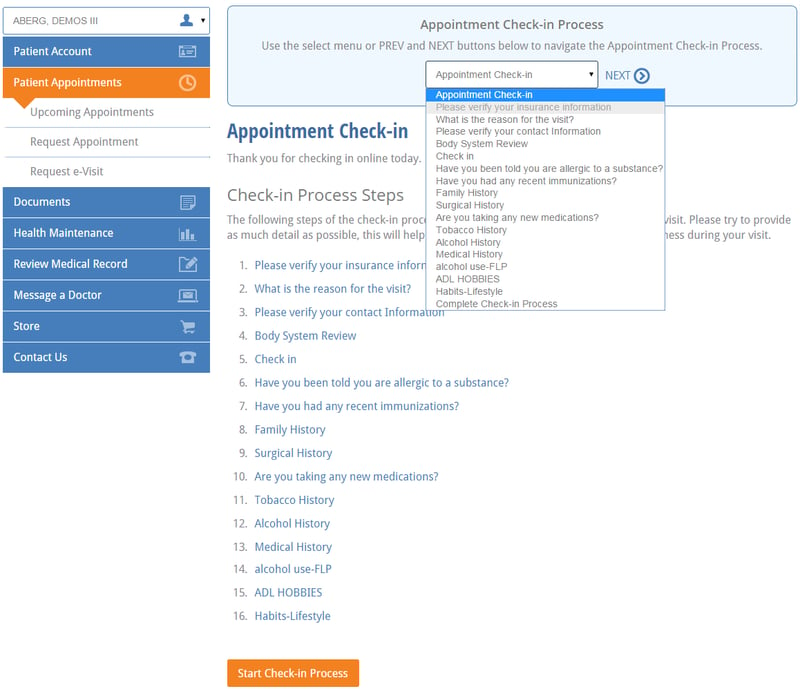
After the appointment check-in process has begun, the Appointment Check-in Process wizard displays in the header on every page until you complete the check-in process. Use the wizard to quickly step through the entire process.
Step 3: Select Appointment
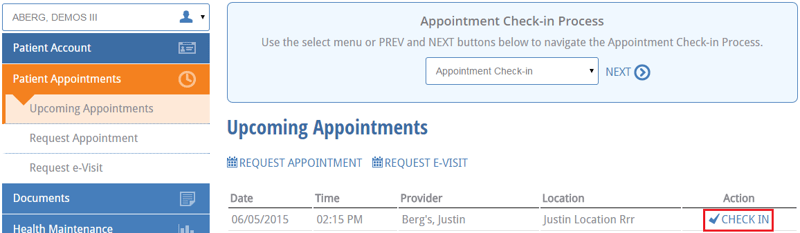
Select today's appointment and click "Check In"
Step 4: Review Medical Record
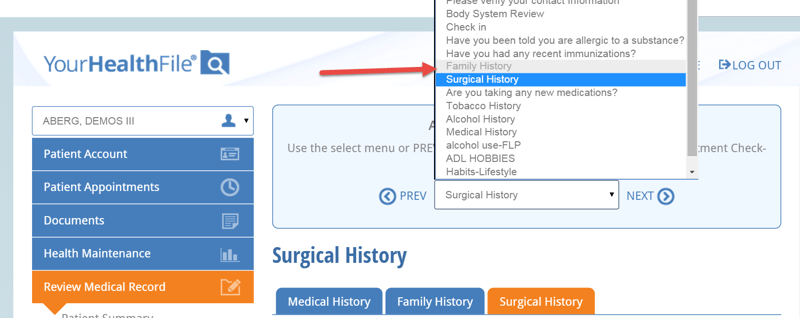
When the patient reviews or updates any of the following areas (reviewed areas turn grey), they are automatically added to the patient's encounter summary in the EHR:
Step 5: Complete Check In
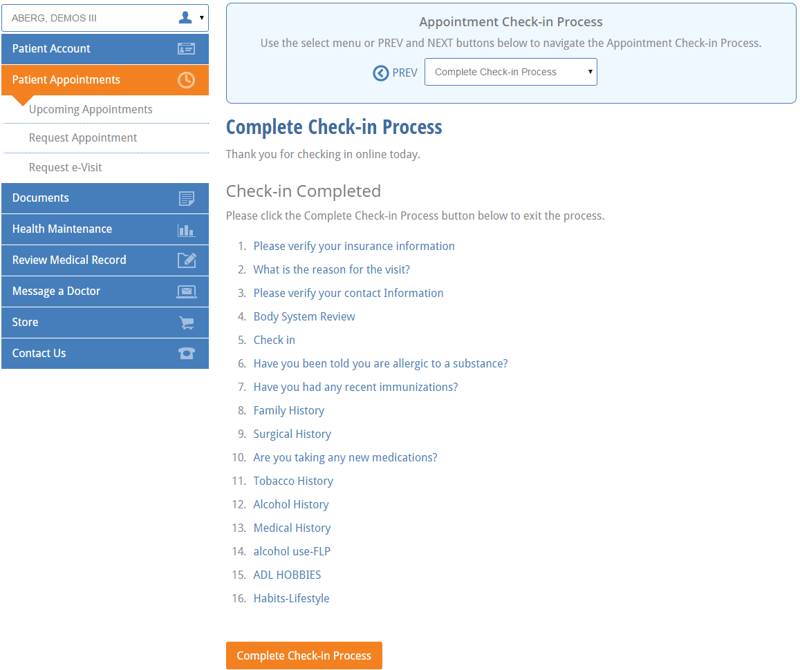
Click Below to Watch a Short Demo of the Appointment Check In Process
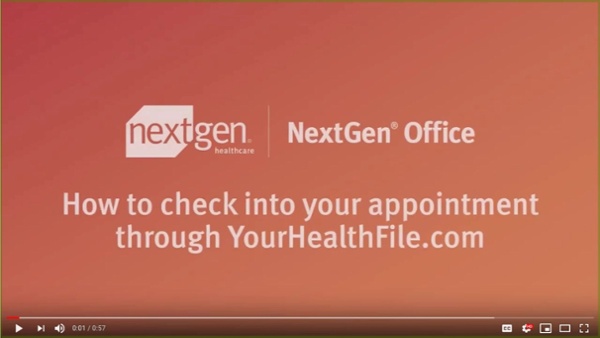
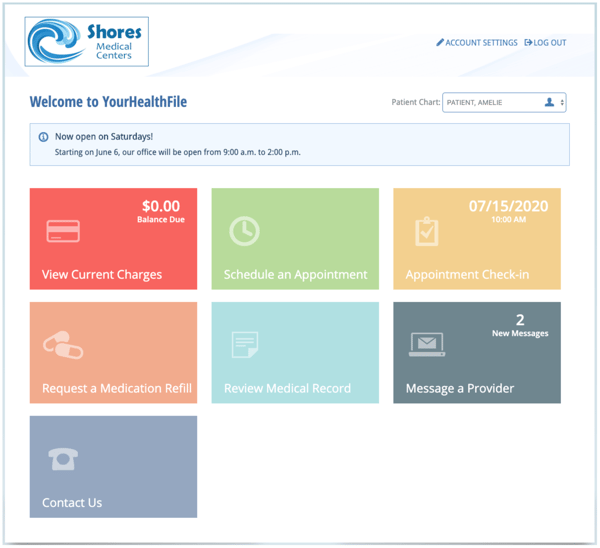
In this continuing blog post series of getting the most out of your NextGen Office EHR/PM Patient Portal we're going to cover how the practice can...

The current pandemic has changed the face of health care in many ways. Tools such as telemedicine and online patient portals have now become not only...
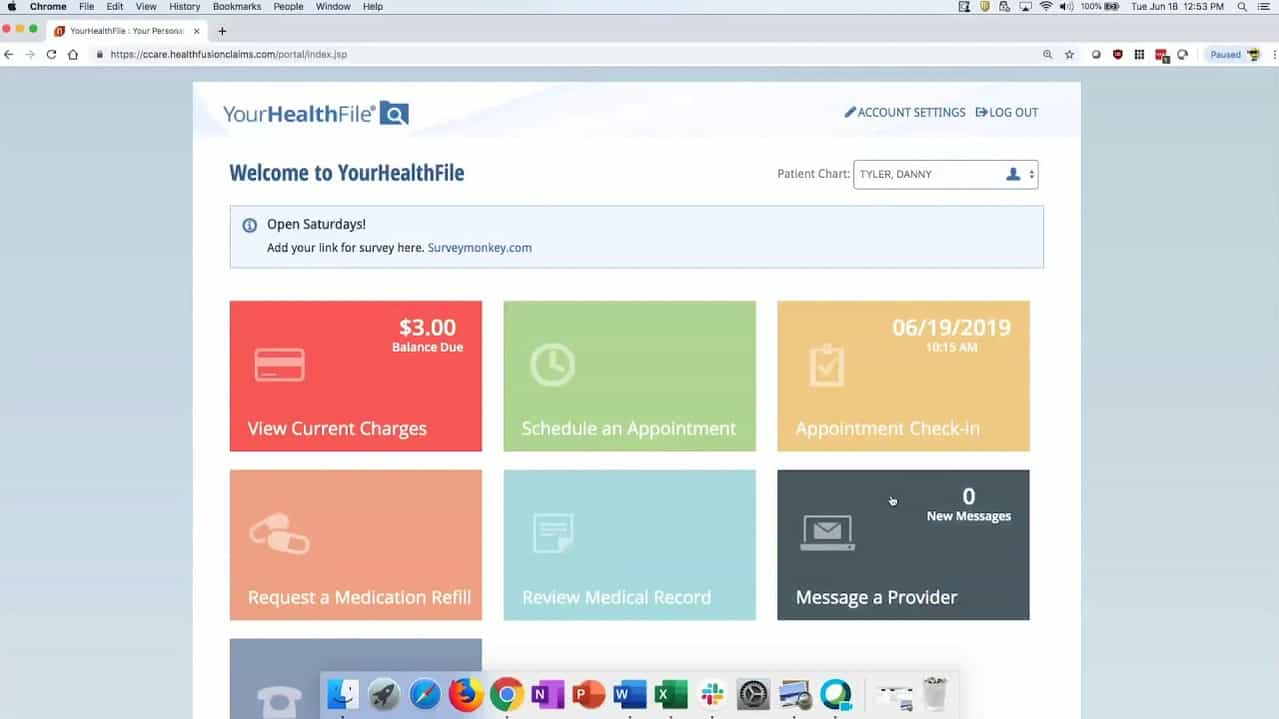
An easy to use, friendly, patient web portal is a key element in today's medical practice. Patient use of the NextGen Office patient portal leads to...