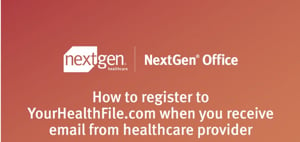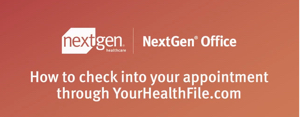The NextGen Office EHR/PM Patient Portal is an extremely useful and powerful tool that fosters patient engagement by allowing your patients to securely message your practice and participate in their care. The following is the first in a series of educational videos showing how you can email patient's an invitation to join and how the patient can respond
At the portal patients can:
- Securely message staff or providers based on your preferences of who sees and responds to the message
- Enter or update demographic and insurance information
- Request an Appointment
- Online Check in for a Scheduled Appointment
- RX Refill Requests
- View and pay their bill online
- Telemedicine - built in
- Advanced Medical Record Management - allow patients to update certain areas of their chart
- Patient Documents - make chart documents available to view
- View and Sign Practice Forms
- Health Maintenance
- Health Logs
* - All of these features are under the control of the practice and can be enabled/disabled individually
Email an Activation Link - Established Patient:
Step 1: From their chart you can generate and send an email invitation to the patient, the guarantor, the parent in the event it's a child or another patient. In the chart go to Administrative>Enable Portal Access. Clicking Enable Portal Access will generate the screen below and let you choose who to send the activation email to: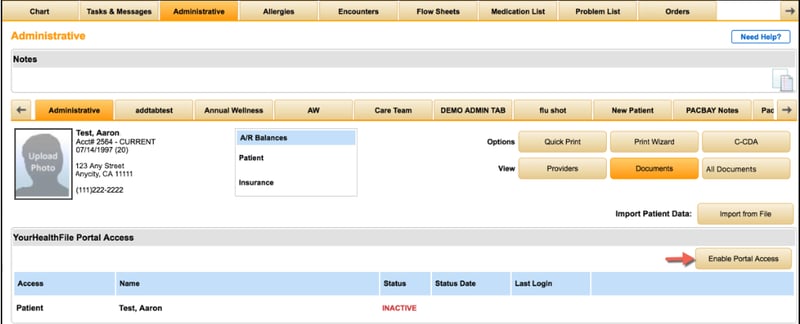
Step 2: Choose who receives the email invitation and click Proceed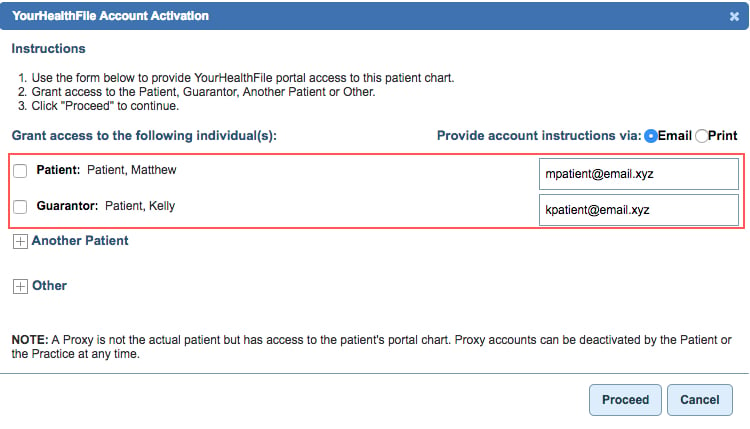
Step 3: The patient receives an email inviting them to login and register themselves with step by step instructions.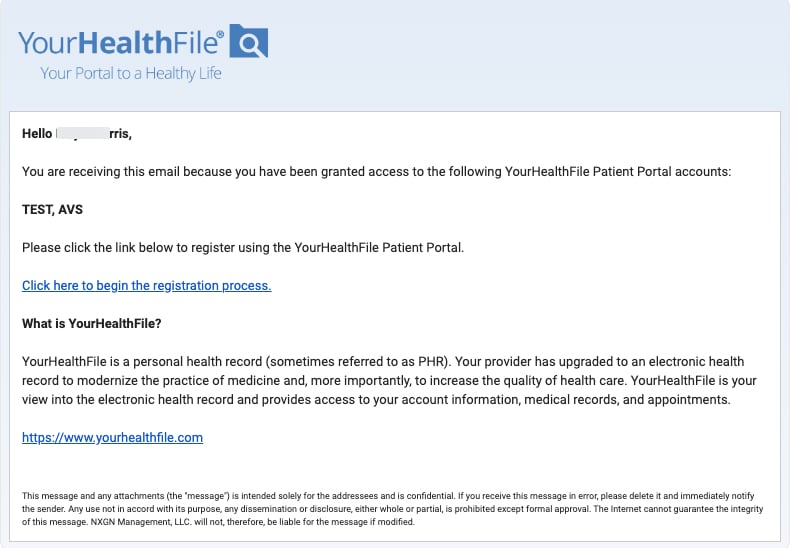
How to Video:
The NextGen Office Patient Portal is an extremely useful tool in driving patient engagement and reducing provider time required to document the patient visit.