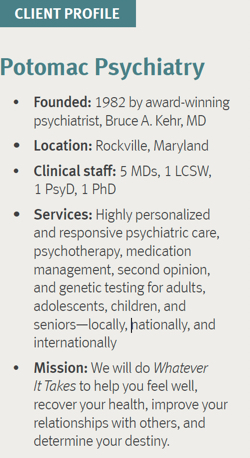Due to the COVID-19 pandemic many medical providers closed their offices to patients or saw a drastic reduction in patient visits. As practices look to opening to patients again there is likely a backlog of canceled appointments which you may want to reschedule for the future. This post demonstrates how to use Lytec's appointment schedule and reports to assist in contacting patients who need to reschedule.
BACKGROUND
The Lytec schedule utilizes an Appointment Status for each appointment. All appointments start with a “Pending” Status. If the practice contacts patients to confirm the appointment, the Status can be changed to “Confirmed”. Other Status options include; Waiting, Being Seen, Completed, Late, Missed, Canceled, Rescheduled, and Recall. Although it is not required to use the Appointment Status, it is strongly encouraged for accurate reporting and historical accuracy. If a patient canceled their appointment (or the practice canceled the appointment), be sure to set the Status to “Canceled”. Right-click on the appointment, click “Status”, then “Canceled”.

RESCHEDULED APPOINTMENTS
There are two methods to reschedule appointments----Manual and Automatic Search. Pg. 2 MANUALLY RESCHEDULING: To manually reschedule an appointment, click on the original canceled appointment. In this example there is an appointment on April 1, 2020 at 3:00PM for patient Harrison Bader.

Right-click on the appointment then select “Copy”. A copy of the April 1 appointment is now copied to the clipboard.
Immediately right-click the appointment again, select “Status” then “Rescheduled”. This will change the old April 1 appointment status from “Pending” to “Rescheduled”.

Locate a new appointment slot in the future (July 2, 2020 at 10:00am, in this case) and click in that slot, then right-click and select “Paste”.

The original appointment will be copied into the new date and time. The Status of the newly created future appointment will mirror what the original appointment status was when this process was started, so be sure to change the Status to “Pending” or “Confirmed”, so the Status is now correct for the new appointment. The result is a “Rescheduled” appointment in the old April 1 time slot and a new appointment in the future on July 2 with a “Pending” or “Confirmed” Status. When viewing the original April 1 appointment, the Status will reflect “Rescheduled”, so it is known another appointment was made to replace this.
AUTOMATIC RESCHEDULING:
In this case we will automatically reschedule Ashley Martin’s appointment on March 27, 2020 at 9:30, which had a Status of “Confirmed”, to a future date.

Right-click on the appointment and choose “Reschedule”.

A Reschedule Appointment window will appear. Click on the Tab at the top labeled “Search”.

The next window to appear will allow the entry of a range of dates in the future to search for an empty time slot for the patient. Enter a beginning and ending date range. In this case the search range is for the month of July 2020. Then click “Find”.

Lytec will find a time slot in the chosen range. Manually click on different days on the calendar and time slots until locating the desired slot to reschedule the old appointment. Choose July 3, 2020 at 10:00 AM by clicking in that empty slot then clicking “Set Appointment” in the window. This creates a new appointment for July 3 and leaves the original appointment on March 27 with a Status of “Rescheduled”, which was changed automatically.

The new July 3 rescheduled appointment will have a Status of “Pending”. That Status can be changed later to “Confirmed” or another Status that is appropriate at the time.

Following is the original appointment on March 27 showing the automatically changed Status to “Rescheduled”. This will signify that the March 27 appointment has been rescheduled to a future date.

RUN A REPORT TO SEE APPOINTMENTS STATUS FOR CONTRACTING
At the bottom of the Schedule, click “Print”.

Then choose “Appointments by Patient (Status)”
 Enter a
Enter a
Range of Appointment Dates. Be sure to go back far enough to catch the original appointments which may have been Canceled. For canceled appointments due to COVID-19 this is probably starting in mid-March 2020. Enter the end date far enough into the future to be certain to catch any Rescheduled appointments which may have been made. Click either “Preview” or “Print” for the report.

The report will print in Patient Chart Number order. This makes it easy to look for a patient with a Status of “Rescheduled”. In the following example, below, for Kathryn Anderson the original appointment from March 30, 2020 at Noon is shown as rescheduled to July 6, 2020 at 3:15 PM. Since Anderson’s appointment was already rescheduled you do not need to contact the patient for a recent canceled appointment. It is desired to locate those patient appointments showing a “Canceled” Status in order to contact the patient to schedule a new appointment. You may also wish to contact patient appointments with a “Pending” or “Confirmed” Status during the time your office was closed that do NOT have a paired “Rescheduled” appointment. This indicates the original appointment was not marked as “Canceled” but no future appointments are found at this time. Unpaired Appointments which are later than today’s date are those which were originally scheduled and do not need to be re-contacted to make a new appointment. Both the Home and Work phone numbers for the patient are in the report to assist in contacting the patient.

SENDING AUTOMATED APPOINTMENT REMINDERS
Lytec has an integration with a 3rd party appointment reminder service, AutoRemind. AutoRemind can automatically call, text and or email your patients to remind them of their scheduled appointments based on the frequency of your choosing. To learn more about the service and sign up for a completely free 60 day trial please contact AVS by clicking the button below.